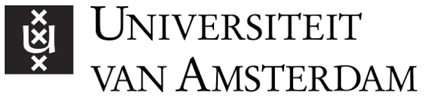What to do
- Organise a live Zoom Q&A session on set times (1 hour per week).
- To attend to students individually, turn on the waiting room option, and let students in one-by-one.
- Alternatively, you can schedule a Canvas Live-Chat session of 30-45 min for students to raise questions. Students can then review the questions and answers of other students too.
- Finally, you have the option of opening a Canvas Discussion Board for students to raise and upvote questions. Try to answer them on set times.
Tools to use
ZOOM -
Online communication tool to provide live group sessions.
CANVAS Discussion Board and Live Chat -
Online tools to facilitate lecturer-student and student-student interaction in-between classes.
Why do this
Online teaching requires more effort to stay connected to your students. In addition, students may feel disconnecting to the university, the program, and their fellow students. Students may experience different kinds of issues …
Tips
- Add a personal start of the week (video) message with Kaltura in Canvas to announce the topics of the week and address (upvoted) questions based on the Discussion Board. This can be a way to quickly address all issues and personalize your interaction with more students at once.
- Provide a Zoom office session or a Canvas Live Chat shortly after a lecture, seminar or workgroup. Students are often still in a learning mode and may have questions they don’t want to address in the general Zoom session (like in an offline setting).