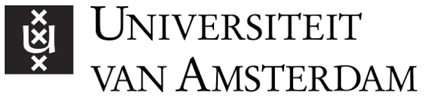What to do
Typically, group results are presented in class presentations, group reports or other collaborative products.
LIVE GROUP PRESENTATIONS
- Provide or pre-record (with PowerPoint) your instructions for a live group presentation …
Tools to use
MS 365 PowerPoint -
Presentation tool for your students and for you to record a presentation.
Canvas Assignments -
Online tool for submission and online grading of assignments.
Canvas Rubrics -
Online grading grid used with a Canvas Assignment. Helps to grade faster and more consistently.
SpeedGrader in Canvas -
Online tool in Canvas to provide feedback in an efficient and effective manner.
Feedback Fruits -
Online (peer)feedback tool in Canvas.
ZOOM -
Online communication tool to provide live group sessions.
Why do this
LIVE GROUP PRESENTATION
Live sessions help your students to stay connected to the course and each other. But, attending online live sessions takes up a lot of the participants’ energy, including your own. Therefore, your online …
Tips
- Live Presentations: Take advantage of the online setting to increase student engagement and peer feedback. Let students provide one compliment, one suggestion for improvement, and/or one question in the chat after each presentation.
- Live Presentations: Assign student roles to generate questions and lead a discussion after a few presentations.
- Use the SpeedGrader audio feedback tool in Canvas. For each student, you can record an audio message with the main feedback point. This is a fast way and provides a personal touch to your feedback.
- After a Canvas group assignment (and peer-feedback), set up a plenary Zoom session or record a video in which you discuss the best feedback and your general view on the products (main mistakes, issues, things to attend). This speeds up the feedback process. In case of peer-feedback students know you’re monitoring the process. With Feedback Fruits you can also provide (peer)feedback on skills.