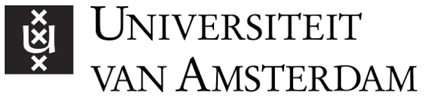What to do
- Record a short one-on-one introduction interview using Zoom. Aim for 15-30 min max.
- Upload the interview to Canvas for viewing as part of structured self-study:
- Provide a Discussion Board for students to add comments and ask questions after viewing. Next, invite students to upvote their favorite questions and comments.
- Schedule a live Zoom session in Canvas for an interactive Q&A session of 90 min max, relying on the content from the Discussion Board.
- Introduce your guest and hand over the lecture (5 min.). Reserve a maximum of 45-min presentation time and a minimum of 30 min for questions and answers (more is better). Split the session into three blocks of 30-20-30 min with 10-min breaks in-between.
- To interact with the students you can use Zoom chat and Zoom polls for questions, as well as the content from the Discussion Board..
- As a co-host you, or a teaching assistant, can moderate the questions during presentation time and/or take the lead in the Q&A part, by interviewing your guest with the questions asked in the chat.
Tools to use
ZOOM -
Online communication tool to record your interview.
CANVAS discussion board -
Online forum tool to facilitate discussions.
Feedback Fruits -
Online presentation tool with interactive quizzes.
Why do this
Interaction through an online plenary Zoom session is often more difficult to achieve. Students tend to fall back into ‘watching tv mode’ (passive processing). By raising and upvoting questions prior to the interactive session, …
Tips
- Add a cliff-hanger to the pre-recorded one-on-one interview. For example, if your guest has a real life example, don’t tell the end of the story yet until the live session. Use the Canvas Discussion Board to ask students what they would do next, before your guest continues the story.
- Add a short quiz to the introduction video with Feedback Fruits. For example, to assess students’ understanding of the subject matter, to have your guest raise a question, or to have students think about what they would do in a real life example. This way you activate your students while they watch the interview and foster information processing. Plus, you and your guest get feedback on what students (mis)understand.